Knowledge Base
-
Backup
- How to take backup and restore backup of messages ?
- How to export MMS? (Android only)
- How frequently Calculator Pro+ takes auto backup?
- How to get lost messages ?
- When data get lost?
- How to move Private Contacts and Messages to my new phone? (Android only)
- How to reinstall application ?
- How to stop auto backup ?
-
Chat
-
Disappearing Messages
-
Installation
-
MMS
-
Mobile
-
Notification
-
Premium Feature
-
Private Contact
-
Settings
- What are supported network options in Calculator Pro+?
- How to disable Calculator Pro+ for specific time? (Android only)
- Change time for automatically close Calculator Pro+ application
- Close Calculator Pro+ application on screen off (Android only)
- How to disable Calculator Pro+ lock screen?
- Set Fake PIN in Calculator Pro+
- Use Calculator Pro+ application for only free messaging application.
- How to close application by shaking phone in emergency?
- How to find Device ID of Calculator Pro+ app ?
- How to change PIN or Password ?
-
SMS Credits
-
Theme
-
Usage
- How to open app? (Android only)
- Calculator Pro+ won’t open after firmware upgrade.
- How to delete contact from Calculator Pro+ and move messages back to native SMS app? (Android only)
- Calculator Pro+ is misbehaving, How to report you?
- Where saved MMS will be put? (Android only)
- How to open Calculator Pro+ app via web browser? (Android only)
- How I can move messages back to native inbox? (Android only)
- How to change notification icon?
- How to collect Device logs?
- How to enable free messaging between Calculator Pro+ users?
- Application sends message twice. (Android only)
- How to set default network to send message?
-
Verify Using WhatsApp & Telegram
-
Virtual Number
-
Migrate to Calculator Pro+
Table of Contents
< All Topics
How to take backup and restore backup of messages ?
Take Backup:
On-Phone Storage:
- Open application and export database from Settings >> Chat Settings >> Backup & Restore Messages >> Manual Backup >>
- Export To External(Media & database both are exported)
- Export To Internal(Only database are exported)
On Google Drive:
- Open application and export database from Settings >> Chat Settings >> Backup & Restore Messages >> Backup on Google Drive >> Select account >> Backup
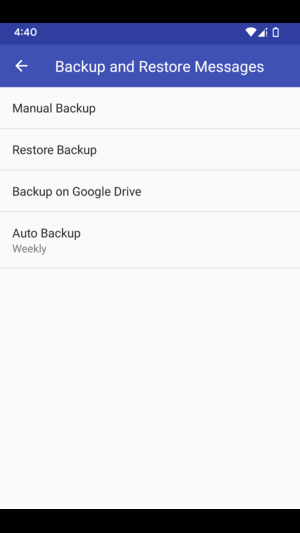
Restore Backup:
From Phone Storage:
- Install “Calculator Pro+ – Private SMS” application.
- Open application and Import database from Settings >> Chat Settings >> Backup & Restore Messages >> Restore Backup. It should show the database to import and also it should show two
- Options 1 :Import from External(Media & database from where you exported)
- Option 2: Import from Drive(Restore from Drive).
- Select a database to restore messages.
From Google Drive:
- Open the application and import the database from Settings >> Chat Settings >> Backup & Restore Messages >> Backup on Google Drive >> Select the account (same account on which you have taken backup) >> Restore
Please mail us at [email protected] if you have any query.
