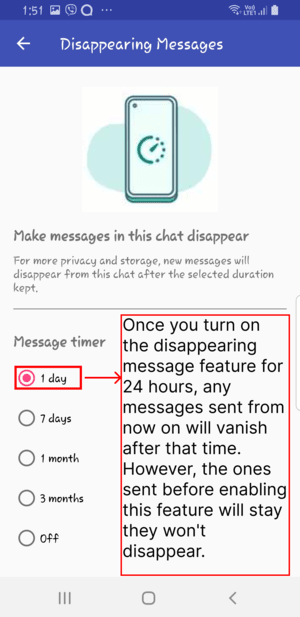Knowledge Base
-
Backup
- How to take backup and restore backup of messages ?
- How to export MMS? (Android only)
- How frequently Calculator Pro+ takes auto backup?
- How to get lost messages ?
- When data get lost?
- How to move Private Contacts and Messages to my new phone? (Android only)
- How to reinstall application ?
- How to stop auto backup ?
-
Chat
-
Disappearing Messages
-
Installation
-
MMS
-
Mobile
-
Notification
-
Premium Feature
-
Private Contact
-
Settings
- What are supported network options in Calculator Pro+?
- How to disable Calculator Pro+ for specific time? (Android only)
- Change time for automatically close Calculator Pro+ application
- Close Calculator Pro+ application on screen off (Android only)
- How to disable Calculator Pro+ lock screen?
- Set Fake PIN in Calculator Pro+
- Use Calculator Pro+ application for only free messaging application.
- How to close application by shaking phone in emergency?
- How to find Device ID of Calculator Pro+ app ?
- How to change PIN or Password ?
-
SMS Credits
-
Theme
-
Usage
- How to open app? (Android only)
- Calculator Pro+ won’t open after firmware upgrade.
- How to delete contact from Calculator Pro+ and move messages back to native SMS app? (Android only)
- Calculator Pro+ is misbehaving, How to report you?
- Where saved MMS will be put? (Android only)
- How to open Calculator Pro+ app via web browser? (Android only)
- How I can move messages back to native inbox? (Android only)
- How to change notification icon?
- How to collect Device logs?
- How to enable free messaging between Calculator Pro+ users?
- Application sends message twice. (Android only)
- How to set default network to send message?
-
Verify Using WhatsApp & Telegram
-
Virtual Number
-
Migrate to Calculator Pro+
Table of Contents
< All Topics
How to use disappearing messages
You get to choose if messages disappear in certain chats. In one-on-one chats, only you can decide if disappearing messages are on or off. Just remember, the messages vanish only from your phone, not the other person’s.
Follow the Below steps to enable the Disappearing chat feature:
- Step 1: Open Disappearing Messages from a specific chat of which you want to make messages disappear after a specific selected time:
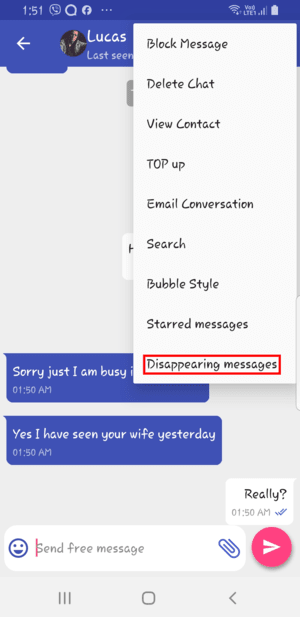
- Step 2: Now By default it was off
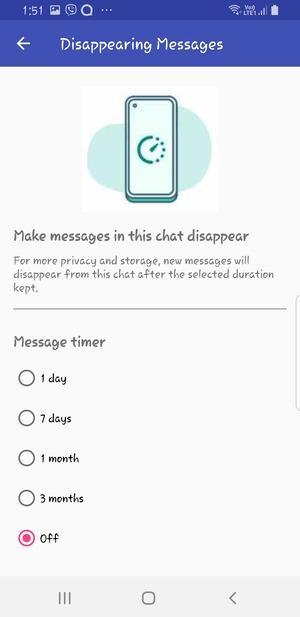
- Step 3: Now choose a specific time after which you want to make a messages disappear.